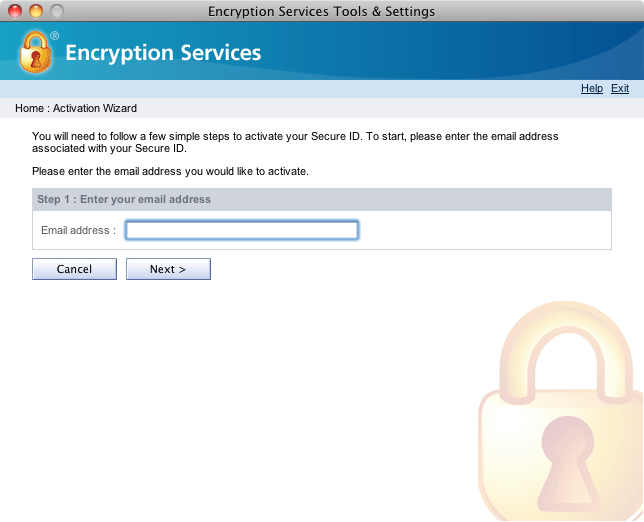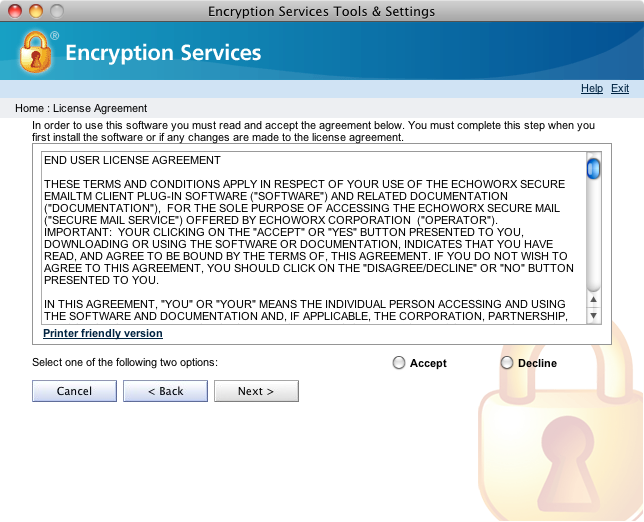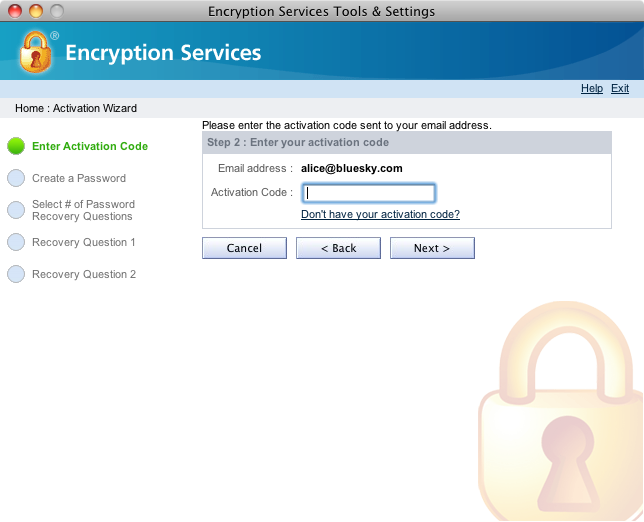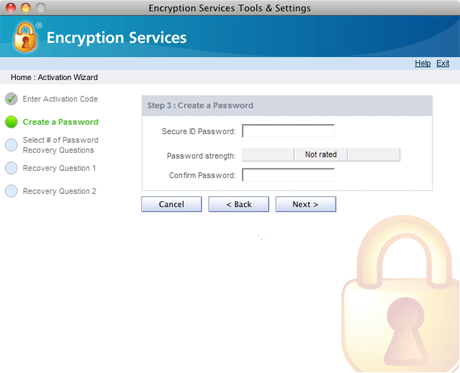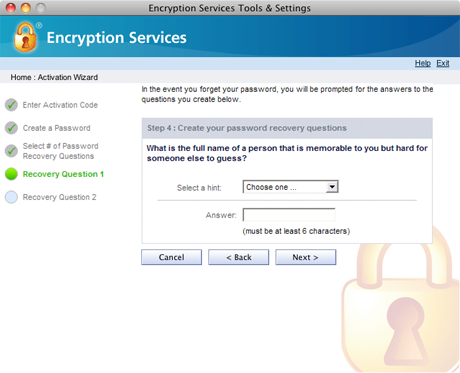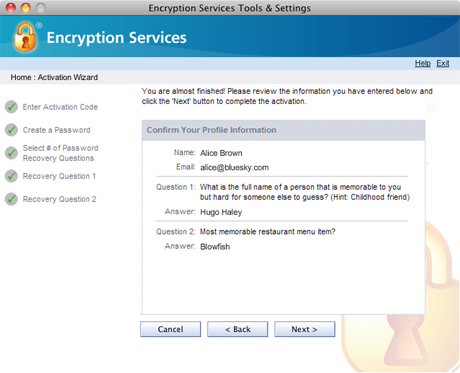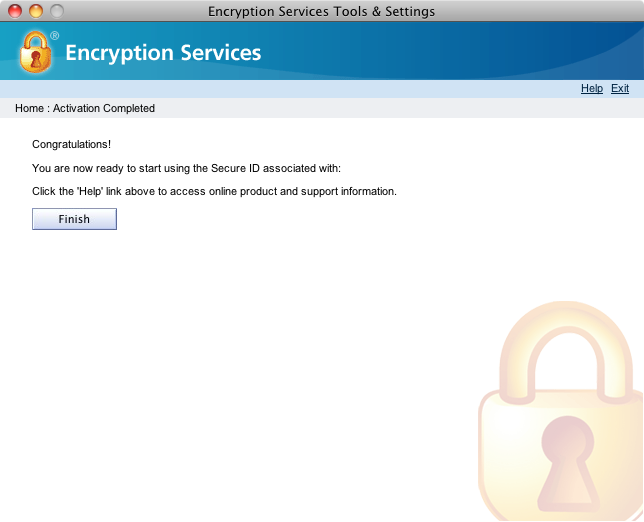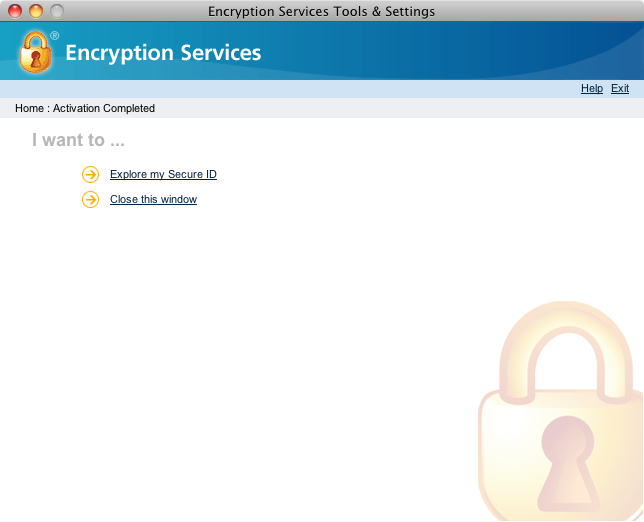Activating Your Secure ID
Before you can reply to messages in , you must activate your Secure ID.
You are:
- In the Applications folder, double-click Encryption Services, and then double-click Tools & Settings.
- The ID & Password Tools page appears. Click Activate a new or existing ID.
- The Activation Wizard page appears. Enter your email address as it appears on your Encryption Services Download and Activation Information email and then click Next.
- The license agreement appears. Read the license agreement. If you accept the terms, select Accept.
- Click Next. The Enter Activation Code page appears.
- Enter your activation code exactly as it appears in your Encryption Services Download and Activation Information email.
- If you are prompted for your Secure ID password at this step instead of your activation code, it means you have previously activated your software.
- Click Next.
- The Create a Password page appears. Enter a Secure ID password and then re-enter the password to confirm. The Password strength bar displays the complexity of your password (weak, medium, strong).
- Click Next.
- You must now create a series of password recovery questions and answers. You must select a question and then enter the answer to these questions in the event you forget your password and need to reset it. Select questions that are easy to answer but hard for others to guess.
- Click Next.
- The Confirm Your Profile Information page appears. Review the information you have entered.
To continue, click Next. To edit any information before continuing, click Back.
- After the activation process is complete, the Activation Completed page appears.
- Click Finish. The I want to… page appears with a link to information about your Secure ID, Explore my Secure ID.
If you have previously installed and activated Encryption Services but would like to re-install Encryption Services or install it on another computer, complete the following steps:
- In the Applications folder, double-click Encryption Services, and then double-click Tools & Settings.
- The ID & Password Tools page appears. Click Activate a new or existing ID.
- Enter your email address exactly as it appears on your Encryption Services Download and Activation Information email.
- Click Next.
- Enter your Secure ID password.
- Click Next. After the activation process is complete, the Activation Completed page appears.
- Click Finish.
|
|
|